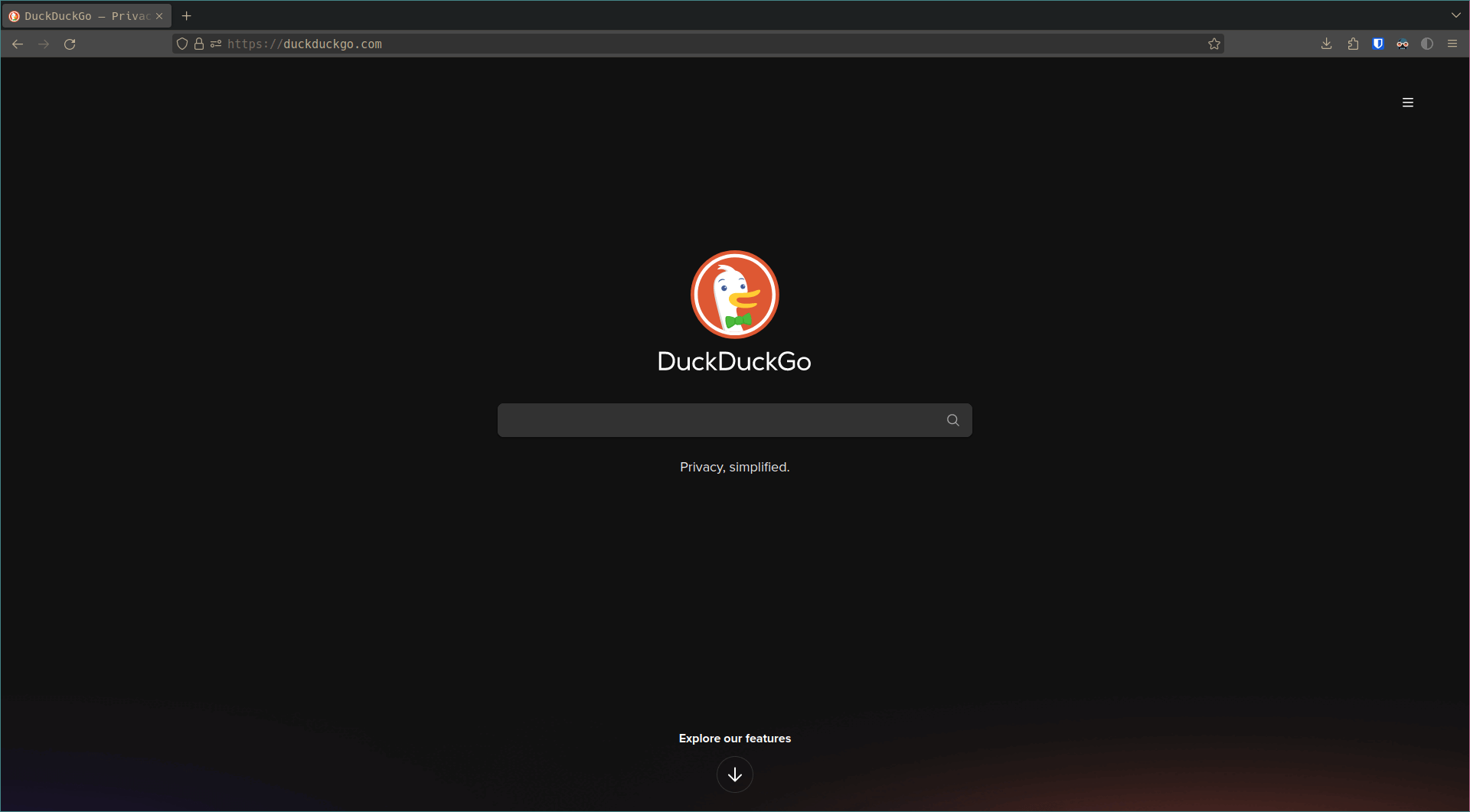Enable Compact Mode in Firefox
I always loved tiny GUIs and use Firefox as my go-to browser. However, for some reason, Firefox removed the ‘compact’ density option from the ‘Customize Firefox’ menu. If you’re like me and prefer a minimal interface, you can enable this mode again and reclaim some precious screen space. Here’s how:
Steps to Enable Compact Mode
- Open Firefox and type
about:configin the address bar. - Press Enter, then click on “Accept the Risk and Continue” to access the advanced settings.
- In the search bar at the top of the about:config page, type
browser.compactmode.show. - Set the
browser.compactmode.showpreference to true by clicking the toggle button.
Once you’ve done this, you can go to the Firefox menu, select “More Tools” > “Customize Toolbar,” and you’ll see the compact mode option under “Density.”
Now you can breathe a sigh of relief as you’ve reclaimed some pixels and made your browser interface more compact and efficient.
Before:
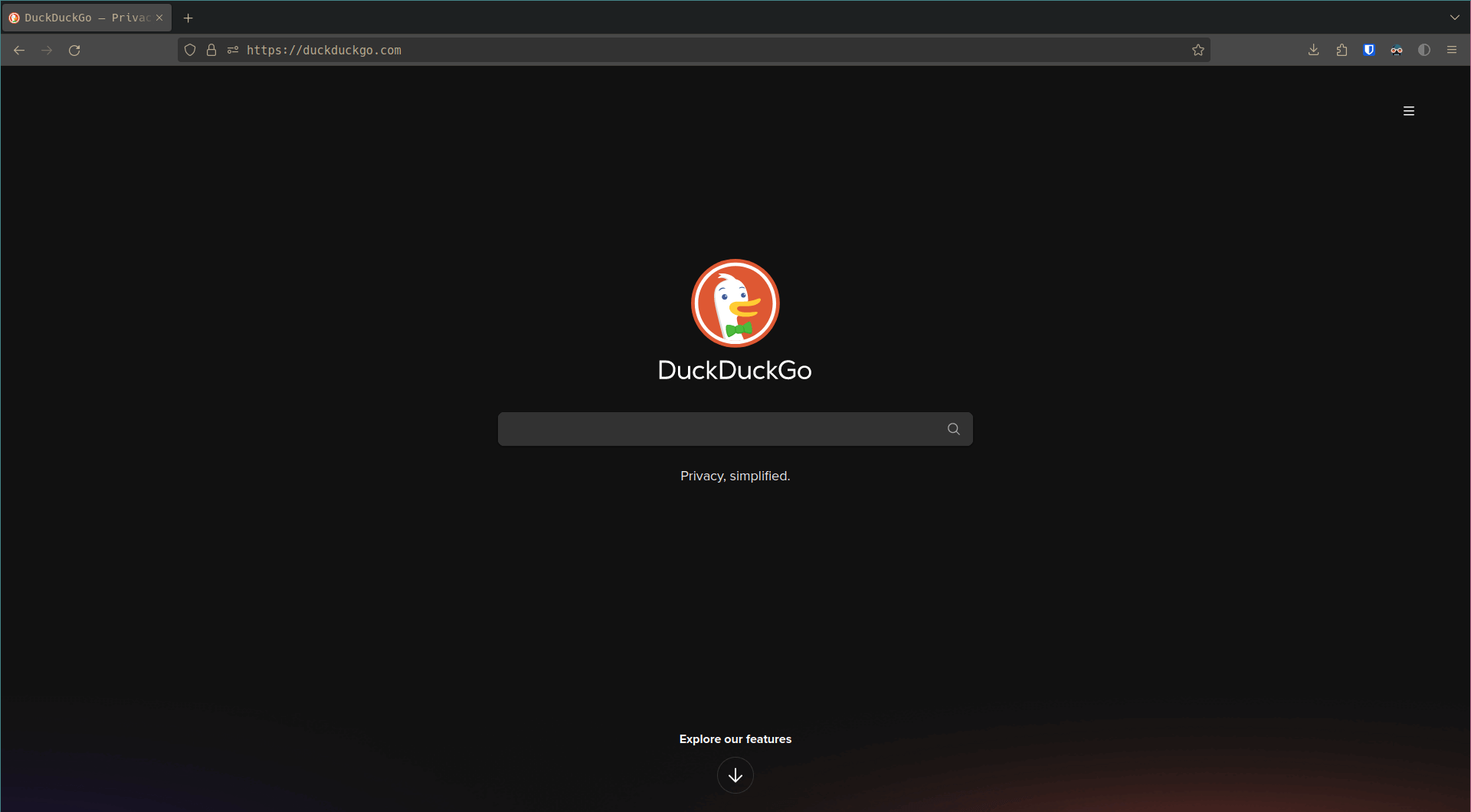
After: